Verizon Router Red Globe:Common Issue & Troubleshooting Tips
The Verizon router red globe icon that appears on your Verizon WiFi router is commonly referred to as the “red globe of death” among internet users. This red globe or indicator light signifies a connectivity issue with your router’s internet connection.
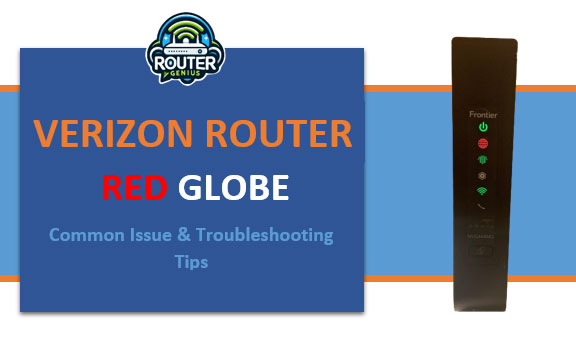
- What Causes the Verizon Router Globe Red Issue?
- Physical Line Damage
- Router Power/Hardware Issues
- Signal Issues for Fiber/DSL
- Configuration or Setting Problems
- Planned or Unplanned Outages
- How to Fix the Verizon Router Red Globe Issue?
- Reset/Reboot the Router
- Check Cable Connections
- Update Router Firmware
- Refresh Network Settings
- Contact Verizon Support
- Common Troubleshooting Tips:
- Common Reasons for the Red Globe
- FAQs about the Verizon Router Red Globe
-
- Q. Why won’t my Verizon router connect after the red globe?
- Q. Can overheating cause the red globe on my Verizon router?
- Q. Will a new router fix my red globe problem?
- Q. What should I do if the red globe comes back after troubleshooting?
- Q. Can neighbors’ internet usage cause my Verizon router red globe?
-
- Conclusion
When the red globe is illuminated, it means that your Verizon FiOS or DSL router is unable to connect to the internet or is experiencing connectivity problems. Some of the common issues associated with the Verizon router globe is red are:
- No internet access through the router
- Very slow or spotty internet speeds
- Disconnection or dropouts in the WiFi/Ethernet connection
- Inability to access router admin page or login
So in summary, the red globe light is Verizon’s way of alerting you that there is a problem with your home internet connection that needs to be addressed. Understanding what causes it and how to troubleshoot it is important to restore your online connectivity.
What Causes the Verizon Router Globe Red Issue?
There can be multiple potential reasons for the red globe issues on your Verizon router. Here are some of the most common culprits:
Physical Line Damage
The telephone or coaxial line entering your home that carries the internet signal from the street may be damaged or inadvertently disconnected. Rodents, weather events like storms, or aging cables could all potentially disrupt the physical line.
Router Power/Hardware Issues
Problems like a loose power cord, faulty Ethernet cables, or internal hardware failures within the router itself can interfere with its ability to connect. Rebooting the router and inspecting cables are quick checks.
Signal Issues for Fiber/DSL
With Fiber Internet (FiOS), a break in the fiber line or degradation of the optical signal can cause red globe issues. For DSL, interference or distance from the phone company hub affects speed/connectivity.
Configuration or Setting Problems
Improper port forwarding, firewall settings, outdated router firmware, or changes to your account config on the Verizon side could interrupt connectivity.
Planned or Unplanned Outages
Occasionally maintenance, upgrades, or unexpected technical problems on Verizon’s network cause partial or full outages in a neighborhood or region.
Understanding these common causes helps narrow down troubleshooting steps for fixing the red globe. Let’s look at some solutions.
How to Fix the Verizon Router Red Globe Issue?
Here are some recommended steps to troubleshoot the red globe on Verizon router and restore your Verizon internet connection:
Reset/Reboot the Router
Power cycling the router by unplugging it for 30 seconds and replugging often resolves minor glitches. This refreshes the router’s internal connection settings.
Check Cable Connections
Inspect all coaxial or Ethernet cables for damage/loose connections and tighten or replace as needed. Signal issues are commonly due to loose/faulty cables.
Update Router Firmware
Outdated firmware can cause instability issues. Log into your router admin page and check for/install any available firmware updates from Verizon.
Refresh Network Settings
Reset the router to factory defaults if issues persist after updating firmware. This erases customized settings that may be interfering. Then set up the network from scratch.
Contact Verizon Support
If the problem is still not resolved, create a ticket with Verizon tech support. They can test signal levels, check for outages, or dispatch a technician if a line issue is suspected.
Common Troubleshooting Tips:
- Try Ethernet over WiFi for a stable connection test
- Use different browser/device to rule out an individual problem
- Check for USB/connected device conflicts hogging bandwidth
- Check account status or make a payment if a past due balance could be limiting service
- Update computer network drivers and reboot both router and connected devices
- Move router closer to entry point if placed far from coaxial/ONT location
Being methodical and working through each troubleshooting step will help narrow down the root cause. Don’t overlook simple things like cables first before assuming it’s a complex issue either.
Common Reasons for the Red Globe
To summarize some of the most frequent culprits behind seeing the red globe on Verizon fios router, here is a quick reference table:
| Issue | Description |
|---|---|
| Physical Line Damage | Fiber, Coax or Telephone line break entering home |
| Router Hardware Failure | Loose connections, faulty router internals need replacing |
| Outdated Router Firmware | Router software outdated, needs updating from Verizon |
| Configuration Settings | Improper port forwarding, firewall, VPN or WAN settings |
| Signal Degradation | Fiber lines degraded over time, Fios box repositioning may help |
| Bandwidth Contention | High internet usage periods slow speeds or cause outages |
| Planned Maintenance | Scheduled repairs, upgrades, outages from Verizon side |
| Account Restrictions | Past due balance restricting service or need to update payment |
| Distance from ONT/Demarc | Router placed too far degrades wireless/Ethernet signals |
Isolating the specific cause based on these common issues will help expedite fixing the red globe problem. Perseverance and systematically testing each area is key. Contact Verizon if issues remain unresolved.
FAQs about the Verizon Router Red Globe
Here are some question about red globe verizon router.
Q. Why won’t my Verizon router connect after the red globe?
A: Even after addressing the cause of the red globe, persistent connectivity issues could be due to router settings like port forwarding rules or firewall settings interfering. Reset the router to defaults and reconfigure from scratch to clear any glitches.
Q. Can overheating cause the red globe on my Verizon router?
A: While rare, if a router is enclosed in a confined unventilated area for a long period of time, excess heat buildup could potentially cause intermittent connectivity issues triggering the red globe. Ensure router has adequate ventilation to avoid overheating.
Q. Will a new router fix my red globe problem?
A: Replacing the router should only be done as a last resort if all troubleshooting steps fail to resolve connectivity issues. 90% of the time red globe problems are due to external line faults, signal quality, settings or firmware rather than failed hardware.
Q. What should I do if the red globe comes back after troubleshooting?
A: If reappearing after fixing, the root cause may not have been fully addressed. Methodically work through troubleshooting steps again and contact Verizon for signal level testing or line maintenance check if router resets don’t solve it permanently.
Q. Can neighbors’ internet usage cause my Verizon router red globe?
A: In rare cases, heavy simultaneous online activity across a localized neighborhood during peak times could potentially slow bandwidth speeds triggering connectivity alerts. However, verified outages would take precedence as the primary culprit in most cases over neighborhood activity alone.
Conclusion
To conclude, the red globe indicator light on Verizon routers serves as an important alert when internet connectivity issues arise. Taking a reasoned, step-by-step approach and eliminating common culprits systematically through testing typically identifies the root cause whether that be line faults, degraded signals, router settings or planned maintenance.
Having an understanding of what the red globe means as well as familiarizing yourself with frequent causes and solutions through troubleshooting empowers users to efficiently restore service on their own in many cases. Always contact Verizon support promptly if issues persist to ensure no underlying technical problems require resolution by their network engineers. With proper diagnosis and testing, the mysterious red globe can usually be made to disappear once more.
RECOMMENDED NEWS

Orbi flashing white light? Find Out What It Indicates
2025-05-17

Orbi wifi extender (wireless device that expands an existing WiFi)
2025-05-21
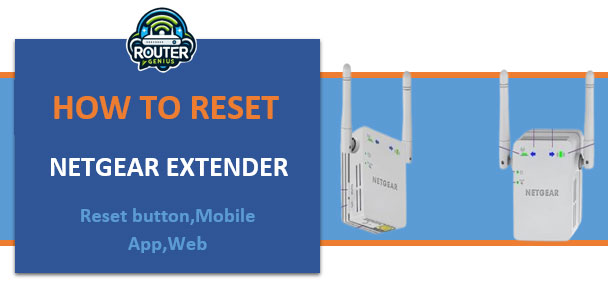
How to reset Netgear Extender (Reset button,Mobile App,Web)
2025-05-17
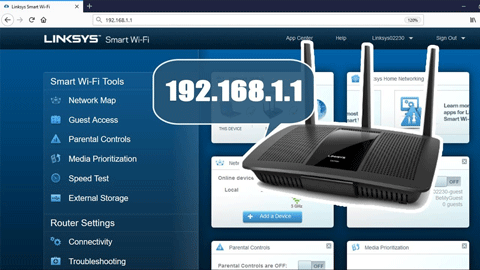
How to linksys router login
2025-05-19

Google Wifi Solid Blue (What It Means & How to Troubleshoot It)
2025-05-20

Asus router rt-n66u firmware update download
2025-05-18
Comments on "Verizon Router Red Globe:Common Issue & Troubleshooting Tips" :