WPS Button on Arris Router
Introduction:
The WPS button on Arris router allows for easy and secure connection of new wireless devices without entering a long password each time. Simply press and hold the WPS button to put your router in pairing mode for 2 minutes. During that window, launch WPS on the new device to instantly connect it to your network securely. This one-touch process saves you from typing passwords, perfect for setting up all your smart home and mobile devices.

- Introduction:
- Using WPS to Connect Devices
- Understanding WPS Connection Methods
- PBC (Push Button Configuration)
- PIN (Personal Identification Number)
- Potential Issues with WPS
- Security Vulnerabilities
- Temporary Passwords
- Single Device Limit
- Disabled by Default
- Button Overuse Cancels Connection
- Common WPS Pairing Problems and Fixes
- Out of Range
- Interference Issues
- Wrong WPS Method
- Reboot and Repair
- Disable and Re-enable WPS
- Update Firmware
- Securing WPS After Setup
- FAQs
-
- What should I do if I can’t find the WPS button?
- My device connected once with WPS but won’t Repair. What now?
- Can I use WPS to connect non-Wi-Fi devices?
- Is it safe to leave WPS permanently enabled?
- Our Wi-Fi stopped working after WPS use. What happened?
-
- Conclusion
Using WPS to Connect Devices
Here are the basic steps to connect a new wireless device like a computer, phone, or smart home gadget using the WPS button:
- Press and hold the WPS button on Arris router for 2-3 seconds. The WPS LED may start to blink.
- On the device you want to connect, go to the Wi-Fi settings and select the option to connect or add a new network.
- Select the option to connect using WPS or a similar phrasing. This initiates the device searching for the WPS signal.
- Once connected, the device will be granted full wireless network access. No passwords need to be manually entered.
- You can now connect additional devices by repeating steps 2-4 while the WPS signal is still broadcasting from the router.
Using WPS links the device seamlessly and securely to your home network with just a few clicks.
Understanding WPS Connection Methods
There are two primary methods that WPS uses for establishing a connection between devices:
PBC (Push Button Configuration)
This is the standard button-pressing method covered above. By pressing the physical button, a 2-minute WPS “handshake” signal window opens for pairing devices.
PIN (Personal Identification Number)
Some routers allow inputting an 8-digit PIN number instead of pressing the button. The same PIN then needs to be entered within a 120-second window on the device to connect it.
Knowing which method your Arris router uses, PBC or PIN, is helpful for troubleshooting any wireless connection issues down the road. Both achieve the convenient plug-and-play functionality of WPS.
Potential Issues with WPS
While very convenient, WPS does have some potential downsides to be aware of:
Security Vulnerabilities
In the past, there have been reported exploits where attackers could crack WPS PINs and gain unauthorized wireless access if defaults weren’t changed. However, modern WPS is now more secure.
Temporary Passwords
Passwords emitted through WPS are only temporary and will expire. Connected devices may need to be re-paired following a router reboot or extended period offline.
Single Device Limit
Some older routers could only pair one device at a time using WPS. Newer models allow multiple but usually only within the 2-minute window after pressing the button.
Disabled by Default
For increased security, many ISP-provided routers like Arris ship with WPS turned off by default. You need to enable it within the web admin interface first.
Button Overuse Cancels Connection
Rapidly pressing the WPS button enters a form of “lockout” to prevent attacks – this can disconnect active WPS pairings.
Being aware of these potential issues can help work around connectivity problems caused by underlying WPS functions. Ensuring the latest firmware is also recommended.
Common WPS Pairing Problems and Fixes
Even when using WPS properly, connections may still fail at times. Here are some culprits and solutions:
Out of Range
If the device is too far from the router, the WPS handshake will fail. Move closer during setup.
Interference Issues
Nearby routers, cordless phones or appliances could be interfering. Try relocating temporarily or using 5GHz Wi-Fi band.
Wrong WPS Method
Ensure the router and client are both using PBC button or PIN method during the initiation window. Don’t mix.
Reboot and Repair
Power cycle both the router and device to clear any faulty WPS pairings. Then retry the connection process.
Disable and Re-enable WPS
Within the router admin console, disable then re-enable WPS to refresh its internal settings before reconnecting devices.
Update Firmware
Look for any critical WPS-related security patches in new router and client OS/firmware versions and install them.
With some troubleshooting, the above solutions can fix the majority of WPS connection problems. Don’t give up if the first attempt doesn’t work.
Securing WPS After Setup
While very useful for initial configuration, it’s recommended to disable WPS on your Arris router once all planned devices are paired for maximum security. Here’s how:
- Login to your router’s admin page using a web browser (default IP 192.168.1.1).
- Find the WPS settings page either under Wireless or Security sections.
- Disable or uncheck the WPS feature toggle to turn it off entirely.
- Consider changing your Wi-Fi passphrase to a unique randomly generated one for added protection.
Completely disabling WPS locks out unauthorized wireless access using either the button or PIN. Only turn it back on temporarily if repairing devices later.
FAQs
What should I do if I can’t find the WPS button?
Check your router manual for the exact location or search the manufacturer support site if you have the model number. Common spots are on the front/back panels.
My device connected once with WPS but won’t Repair. What now?
Try rebooting both the router and client device to clear any ephemeral WPS settings. You may need to fully forget the old Wi-Fi network too before reconnecting.
Can I use WPS to connect non-Wi-Fi devices?
No, WPS is specifically designed to wirelessly pair devices using Wi-Fi security protocols like WPA2. For Ethernet or other wired accessories, refer to their individual setup instructions.
Is it safe to leave WPS permanently enabled?
It’s not recommended to keep WPS running long-term. The potential security risks, even if minor, far outweigh the convenience. Only enable briefly for configuration purposes.
Our Wi-Fi stopped working after WPS use. What happened?
Excessive and rapid pressing of the WPS button can sometimes trigger a lockout state temporarily breaking Wi-Fi. Wait 15-20 minutes then try accessing the router admin page again normally.
Conclusion
In summary, the WPS button on Arris router present and many other routers introduces a simplified means of establishing secure wireless connections without complex passwords. While very handy for setup, some disadvantages exist which is why it’s best to disable WPS altogether once paired networking has finished. With proper use and understanding of potential issues, this feature can enhance your home network experience.
RECOMMENDED NEWS
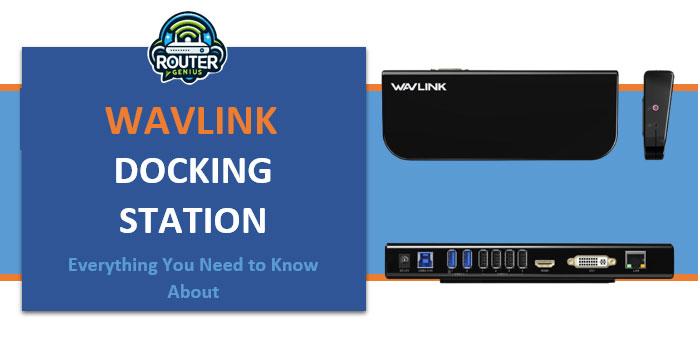
Wavlink Docking Station :(Everything You Need to Know About)
2025-05-17
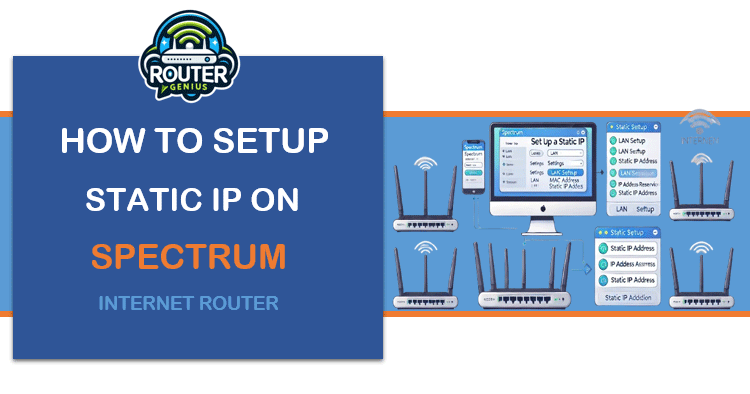
How to Setup Static IP on Spectrum Internet Router
2025-05-20
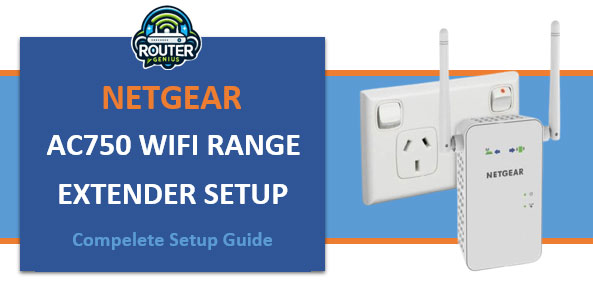
Netgear ac750 wifi range extender setup (Compelete Setup Guide)
2025-05-17
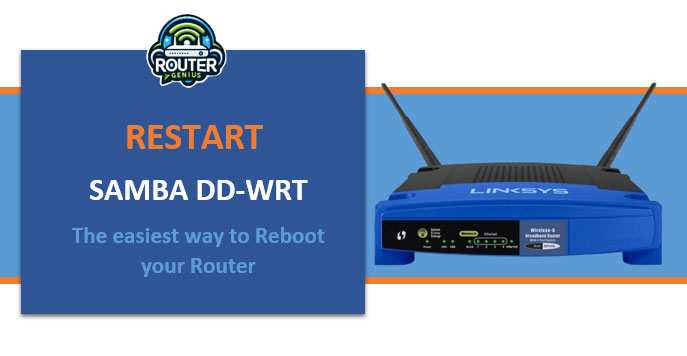
Restart Samba dd-wrt : (The easiest way to Reboot your Router)
2025-05-17
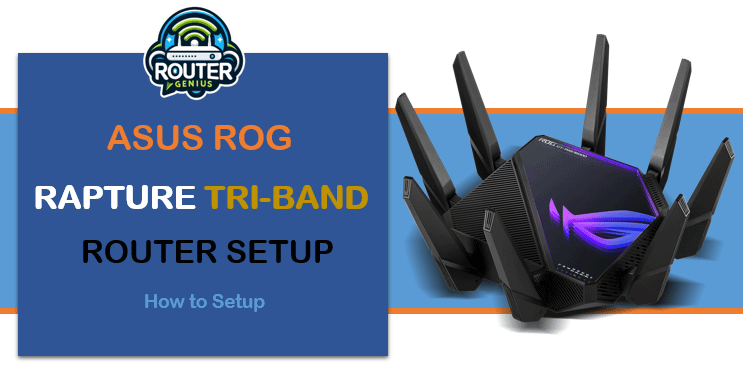
Asus Rog rapture Tri-band router Setup ( How to setup )
2025-05-17

Asus router rt-n66u firmware update download
2025-05-21
Comments on "WPS Button on Arris Router" :